
Financial Window How-To
Accessing the Financial Window
On the Navigation Bar, click on the Watchlist widget and locate the Financial Window, the section that appears below the Watchlist.
There you can find information about financial instruments, such as the sector, market cap, industry, average volume, and the exchange it trades on. If an earnings date is confirmed, this will also be displayed.
TIP: Click on All Strategies to be taken to the Scan Tab, where you can view all strategies for that ticker symbol.
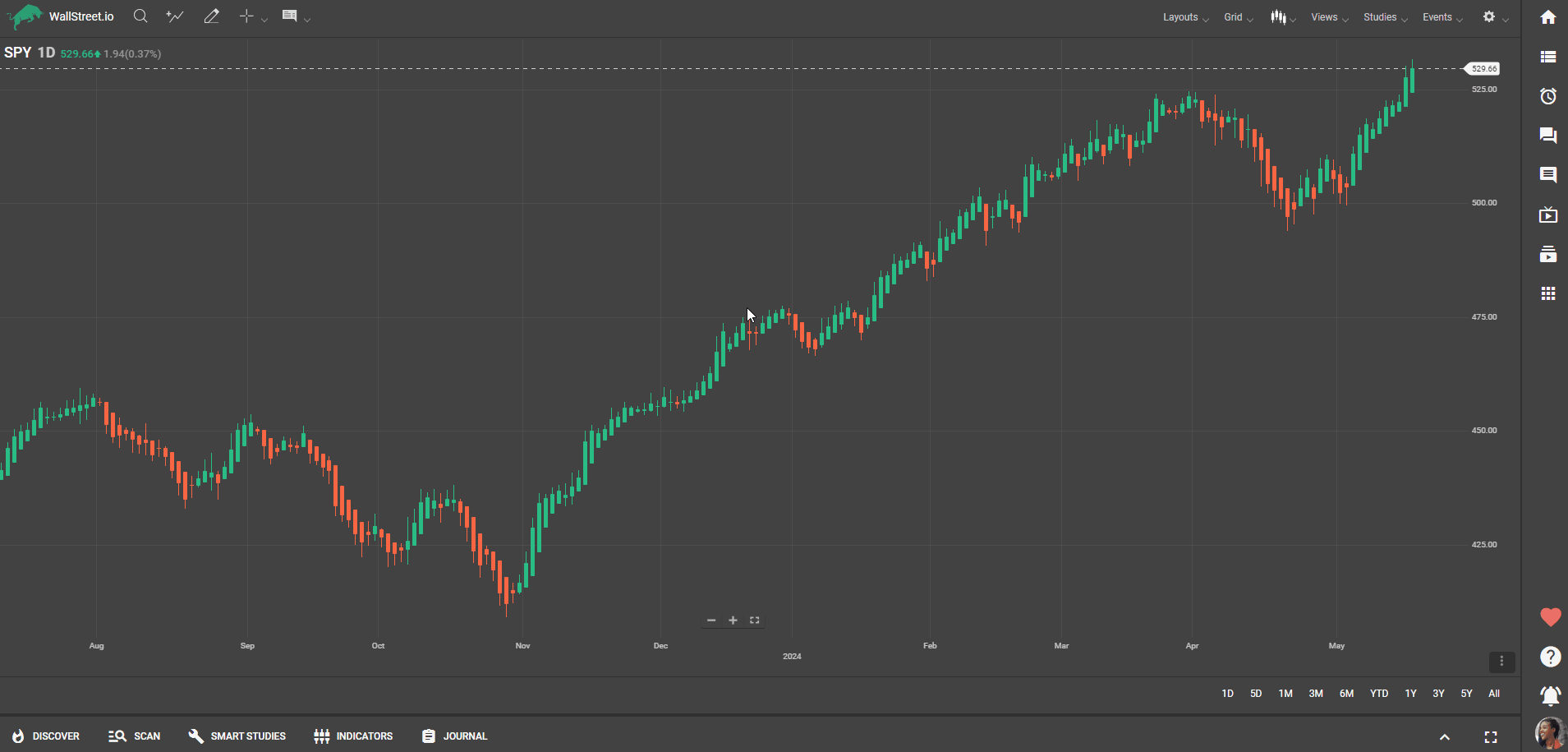
Understanding Seasonality
When you click on a symbol within a watchlist, you will see some information about it appear in the Financial Window section. If you scroll down a little further, you’ll find the seasonality graphs over the last 10 years. Click on “more seasonality” to get a full-screen view.
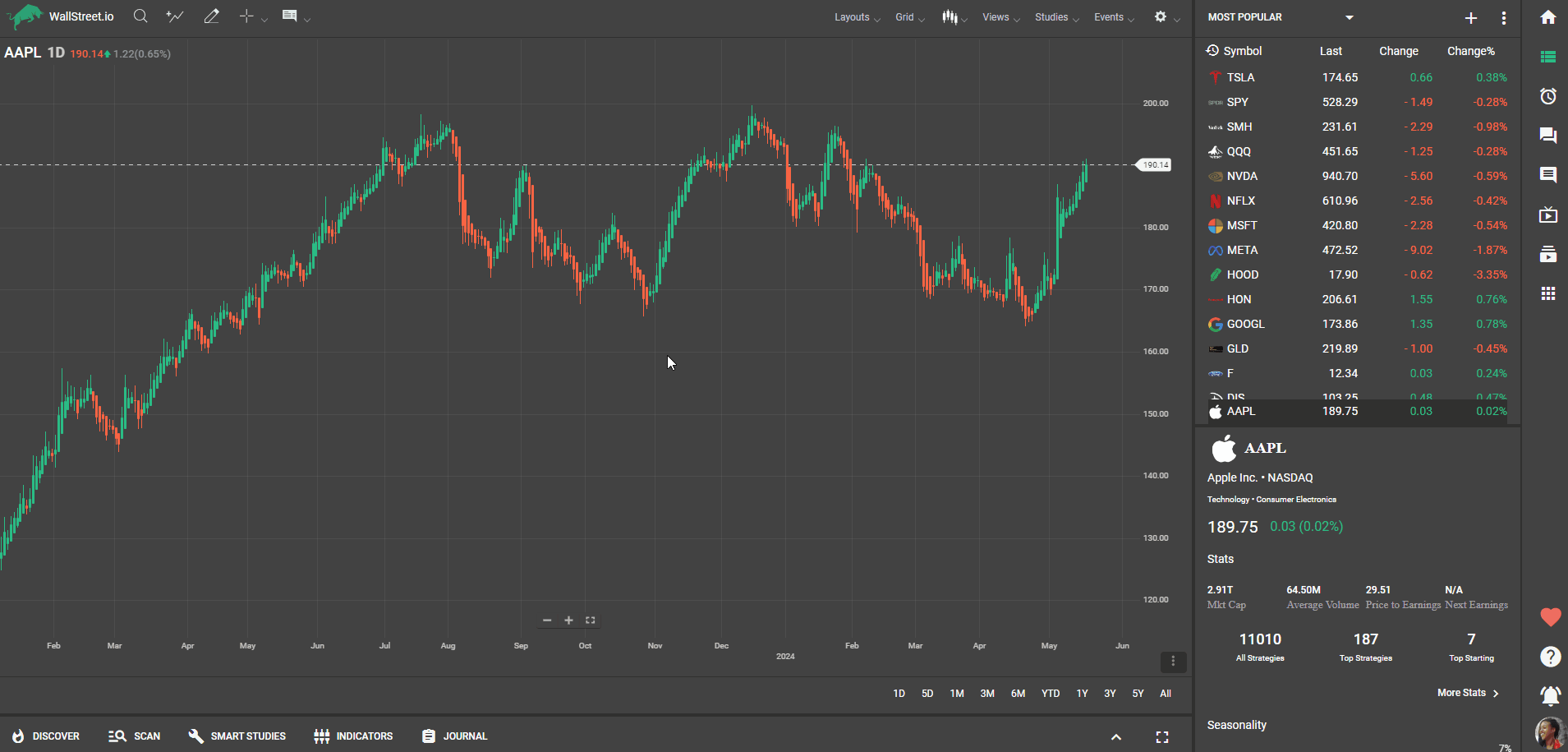
Reviewing Seasonality Charts
The chart shows big green and red vertical bars with smaller horizontal ones below each. Hover over a month like March and a pop-up shows the average percentage performance for every March over the last 10 years.
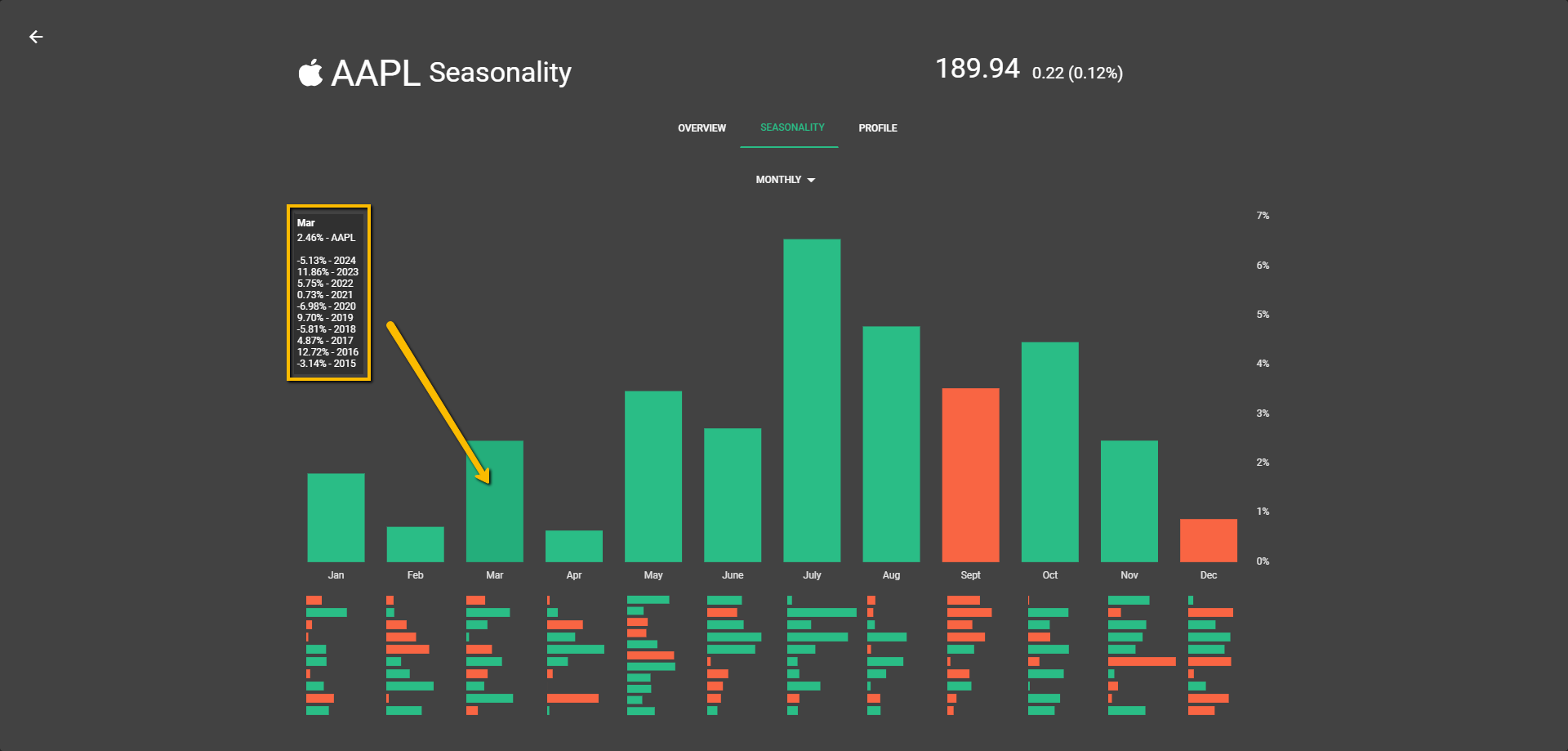
The horizontal bars visually represent that breakdown, helping you understand the consistency of the performance over the years. You can switch to 'yearly' or 'weekly' views to see the performance over different time frames.
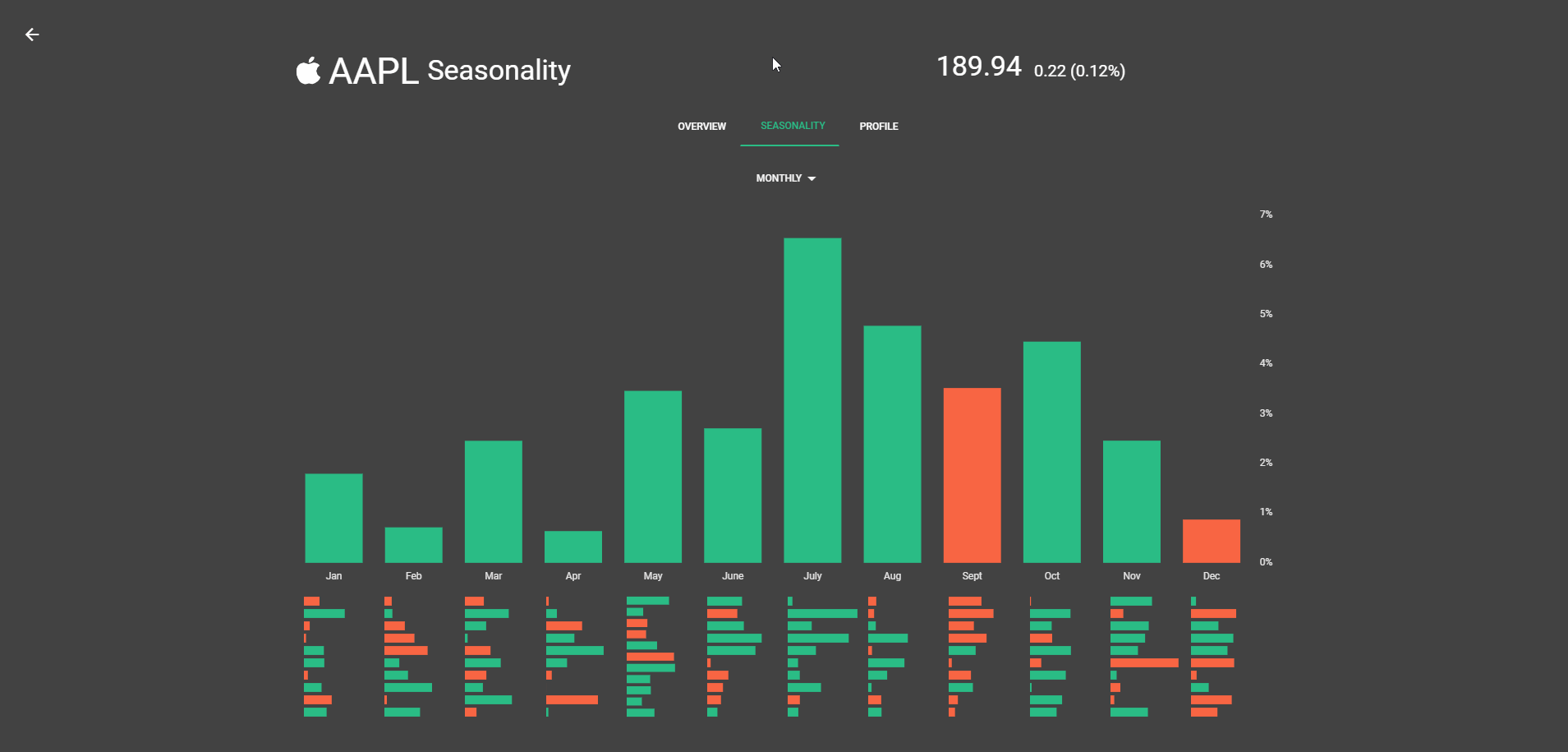

 Discover Tab Reference Guide
Discover Tab Reference Guide Discover Tab How-To Guide
Discover Tab How-To Guide Smart Studies How-To Guide
Smart Studies How-To Guide Smart Studies Reference Guide
Smart Studies Reference Guide Scan Tab Reference Guide
Scan Tab Reference Guide Scan Tab How-To Guide
Scan Tab How-To Guide Watchlists How-To guide
Watchlists How-To guide Watchlists Reference Guide
Watchlists Reference Guide Chatrooms Reference Guide
Chatrooms Reference Guide Community Wall How-To Guide
Community Wall How-To Guide Community Wall Reference Guide
Community Wall Reference Guide Streams Reference Guide
Streams Reference Guide Streams How-To Guide
Streams How-To Guide