
Troubleshooting How-To Guide
Troubleshooting
We recommend using a Desktop or Laptop with Google Chrome, Brave, or Mozilla Firefox as the browsers for the best user experience.
If you're having trouble navigating Wallstreet.io, follow the steps below to troubleshoot the problem:
1. Log out and log back in
As a first step, if you're already logged in but encountering issues, log out of your account by clicking here: https://wallstreet.io/logout. Then, try to log back in. This simple step can sometimes resolve minor glitches.
2. Clear cookies
If logging out and back in doesn't solve the issue, try clearing your browser's cookies, but only for our platform:
- Open your browser's settings (the method varies by browser).
- Find the option for clearing browsing data or managing cookies.
- Look for a way to clear cookies for specific sites, then clear cookies for Wallstreet.io.
- Be careful not to clear cookies for all sites, as this could remove saved data you want to keep for other websites.
How to clear cookies for Google Chrome: https://support.google.com/accounts/answer/32050
How to clear cookies for Mozilla Firefox: https://support.mozilla.org/en-US/kb/clear-cookies-and-site-data-firefox
How to clear cookies for Brave: https://support.brave.com/hc/en-us/articles/360048833872-How-Do-I-Clear-Cookies-And-Site-Data-In-Brave
3. Clear cache
Site cache temporarily stores parts of our website on your device to help it load faster during your next visit. Over time, this cache can cause issues if it becomes outdated or corrupted. If you're experiencing problems, clearing the site cache can often resolve them.
For your convenience, you’ll find a Clear Site Cache red button by going to your My Account page, and then clicking on Site Data on the left:
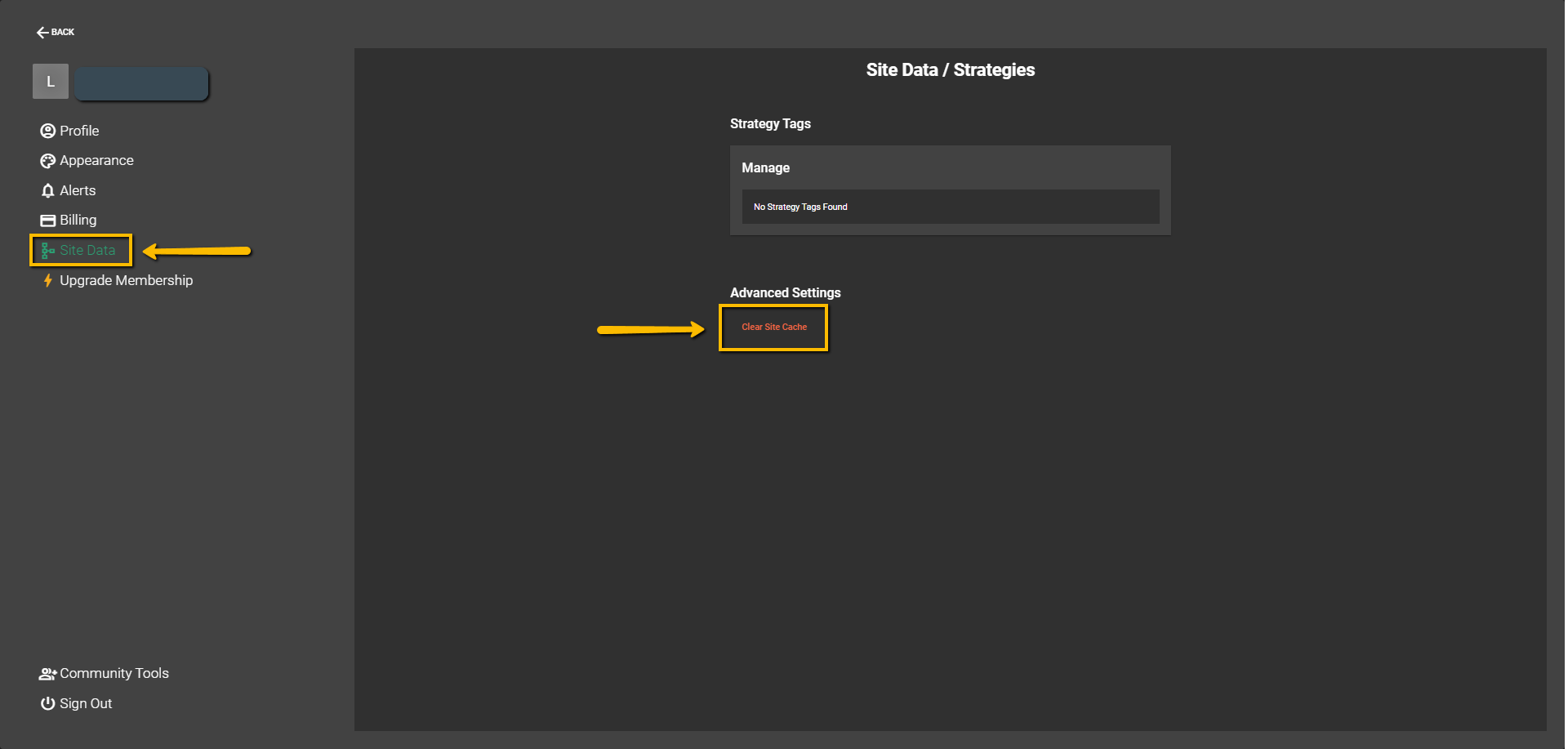
4. Perform a Hard Refresh
If the problem persists, perform a hard reset to clear your browser's cache for the Wallstreet.io page, forcing it to load the most recent version:
- On a Windows PC or laptop, do this by holding down Ctrl and pressing F5.
- The method may vary on other devices or browsers, so check your device's manual or perform a quick online search if you're unsure.
5. Turn off any VPN’s
VPNs or Virtual Private Networks are used to enhance privacy and security online. However, they can sometimes interfere with website functionality. If you're using a VPN and experiencing issues, try disconnecting it temporarily:
- Locate your VPN application in your device.
- Open the application and find the option to disconnect or turn off the VPN.
- After disconnecting, refresh the Wallstreet.io page and see if the issue persists.
6. Try a different browser
Some browsers may not be fully compatible with our platform, causing unexpected issues.
If you're using Safari, for example, you might encounter problems as it may not have the necessary updated tools to access our platform's data. If you're experiencing issues with this or any other browser, try using a different one such as Google Chrome, Brave, or Mozilla Firefox.
If your videos won’t load…
We recommend checking your internet speed to discard any local issues. You could also try reducing the quality of the videos by clicking the gear icon on the bottom right of the video player and choosing a lower quality.
By following these steps, most users should be able to resolve any issues they're experiencing with our platform.
If things still don’t work…
However, if your issue persists after trying these steps, please contact us and share what is wrong, why is this wrong, and if possible, a suggestion about what needs to be done.
If you could also include screen recordings or captures along with the links to the strategies you’re having issues with (if any), we'd greatly appreciate it!
The more information provided to us helps us with understanding what kind of problem this is and how we can help to solve it, the better. We usually need to determine if your issue stems from any of the following:
1. Operative-System related
2. Browser related
3. Code related
4. Systems related
5. Network related
Normally if only one or two people have the issue and others do not, it’s best to start with your Operative System and Browser, since the other ones (Code, Systems, and Networks) are usually the culprit of more global outages or problems.

 Discover Tab Reference Guide
Discover Tab Reference Guide Discover Tab How-To Guide
Discover Tab How-To Guide Smart Studies How-To Guide
Smart Studies How-To Guide Smart Studies Reference Guide
Smart Studies Reference Guide Scan Tab Reference Guide
Scan Tab Reference Guide Scan Tab How-To Guide
Scan Tab How-To Guide Watchlists How-To guide
Watchlists How-To guide Watchlists Reference Guide
Watchlists Reference Guide Chatrooms Reference Guide
Chatrooms Reference Guide Community Wall How-To Guide
Community Wall How-To Guide Community Wall Reference Guide
Community Wall Reference Guide Streams Reference Guide
Streams Reference Guide Streams How-To Guide
Streams How-To Guide